Add Voided Payment
The Add Voided Payment pop-up page allows authorized users to void, spoil, stop/remove stop, or reissue checks or EFTs.
- Go to Financial Management > Payment Processing > Void Payments.
- Select a Bank Account associated with the payment you want to void.
- Click New to add a voided payment. To add a void payment, you must have Add rights to the Payments - Void Payment security component.
- In the Add Voided Payment pop-up window, select the Void Date, which is the transaction and general ledger date of the transaction. The default is the current system date.
- In Process, select the type of void process to complete. The options are Void, Reissue, Spoil, Stop (used for preventing a payment from completing on a check if the check should not be cashed), and Remove Stop.
- In Reason, select an optional void reason to further define the void payment. These values are defined in Validation Set 329. Press CTRL and click the field to open the Validation Set Values List dialog box where you can add or edit a validation set.
- In Payment Type, select the type of the transaction (e.g., Checks or EFT) being voided or reissued.
- The Payment Number is enabled and required if the Process Status is Void, Reissue, Stop, or Remove Stop. Select the check or EFT number being voided or reissued.
- The Remittance is visible and enabled if the Process Status is Reissue. Select the remittance address to use for the reissued check. It is populated with the primary contact and all other active contacts that are flagged as remittance contacts. All reissues must generate a check. A drop-down list with hyperlinks allows you to select an address to which payment is reissued.
- The From/To Payment Number fields are visible, enabled, and required if the Process Status is Spoiled. Enter the starting/ending check or EFT number being spoiled. Valid entries are 1 through 999,999,999.
- Click OK. The Void Payment page displays. Continue to Void Payment for more information.
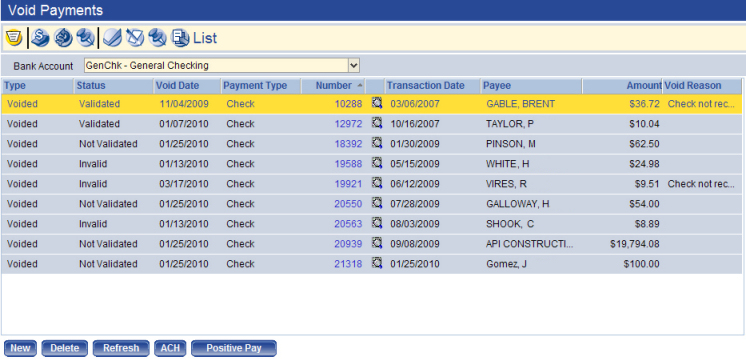
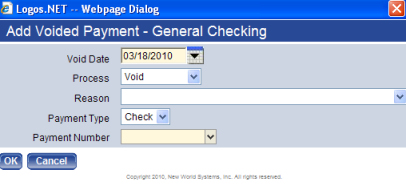
 button to display the previous remittance address in the drop-down. Click the Move Next
button to display the previous remittance address in the drop-down. Click the Move Next  button to display the next remittance address in the drop-down. Click the Move First
button to display the next remittance address in the drop-down. Click the Move First  button to display the first remittance address listed in the drop-down. Click the Move Last
button to display the first remittance address listed in the drop-down. Click the Move Last  button to display the last remittance address listed in the drop-down.
button to display the last remittance address listed in the drop-down.